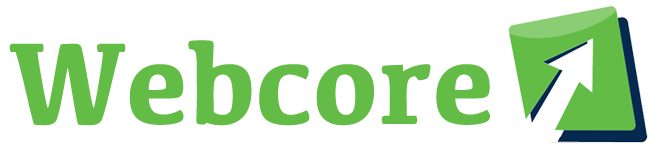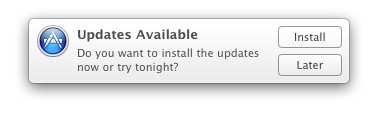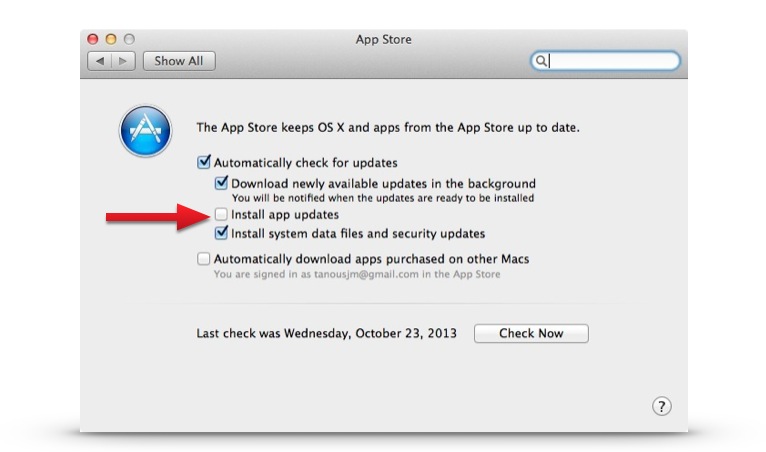OS X Mavericks is pretty slick in most regards, but one thing we don’t like is the super annoying automatic updates reminder.
If you’ve ever seen the image below, you know what we’re talking about.
For some, it might be welcomed, but when the only options are “Install” or “Later“, you know that OS X is going to continually remind you to install updates.
This just seems a little too in your face and actually kind of Windows-like for us. And really, OS X is getting more and more like Windows with every release – at least, getting to be the way Windows used to be.
Anyway, on with how to disable the annoying automatic update popup in OS X Mavericks. It’s quite simple really…
Just open up your System Preferences by going to the Apple menu, then System Preferences. Click on the App Store preference pane (it’s in the 4th row, or you can type in the spotlight search box to highlight it, which is actually quite handy).
Here you’ll see the following:
These are the default options. OS X will download needed updates in the background and remind you to install them, typically requiring a reboot to install most bigger Apple updates.
Call us old fashioned, but we prefer to just do the updates ourselves. We’ve been burned too many times by updating to the most recent software; many time there have been bugs forcing us to spend untold hours fixing stuff. Or sometimes an app won’t even work with the newest version of OS X.
There’s a lot that can go wrong and we like to wait and sort let the dust settle for a bit. After a couple of weeks you’ll know if a new update is good to use or not. Let those early adopters walk into the minefield first and find all the bugs! Meanwhile all your software will work just fine.
Anyway, if you’re bleeding edge, you can opt to simply “Install app updates” as they come in.
Or you can go the completely different route and uncheck the “Automatically check for updates” and just do a manual check every couple of months (or whenever you like).
It’s up to you of course, we’re just letting you know how to get rid of that nagging OS X message about system updates!